Itemlist Schema Generator for Blogs, Article and News Websites
With the article schema type, you can add structured markups for a news, blog or article page that can enhance the appearance in search results.
WATCH WALK-THROUGH VIDEO
What Is the Itemlist Schema Generator?
The Itemlist Schema Generator is a tool that helps you create structured data in the form of an Itemlist Schema. This schema type allows you to present a list of items with their corresponding positions, names, and descriptions. Essentially, it provides a clear outline of the items on your webpage, making it easier for search engines to comprehend your content’s structure.
A list of items of any sort—for example, Top 10 Movies About Weathermen, or Top 100 Party Songs
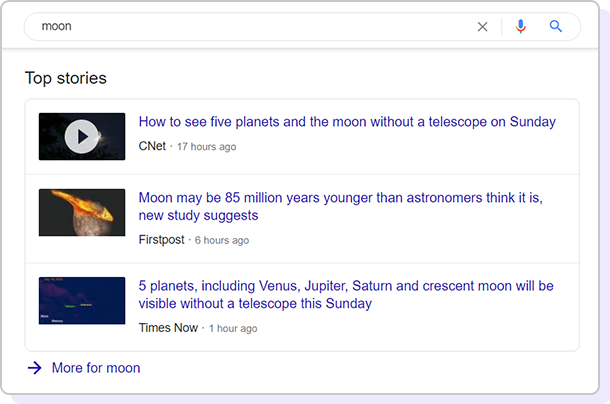
How to Add Item List Schema Generated?
Here’s how you can implement a review schema markup on your website in three easy steps with zero coding skills.
- Generate the Item List Schema: Utilize a structured data markup generator or schema markup tool to create the Item List schema. You’ll need to input details about your list, such as the items within it and their properties.
- Copy the Schema Markup: After generating the Item List schema, copy the generated schema markup code. This code is written in JSON-LD format, which is often preferred for its simplicity and compatibility.
- Access Your Website’s HTML: Log in to your website’s content management system (CMS) or access the HTML source code of the page where you want to add the Item List schema.
- Insert the Schema Markup: Locate the appropriate section of your HTML where you want to add the Item List schema. This could be within a blog post, product page, or any other relevant content.
- Embed JSON-LD Script: Insert the copied JSON-LD schema markup within
<script>tags in the HTML. Place the<script>tags just before the closing</head>tag or the opening</body>tag. - Edit Schema Details: Within the JSON-LD code, customize the schema details to match your specific Item List. This includes providing the list name, description, and an array of items, each with their respective properties.
- Validate the Schema: Use Google’s Structured Data Testing Tool or other schema validators to check if your markup is correctly implemented. Address any errors or warnings that may arise during validation.
- Preview and Test: Load the page in a web browser and check if the Item List schema is functioning as intended. You can also use Google’s Rich Results Test to see how the schema appears in search results.
- Monitor and Update: Regularly review your website’s Item List schema to ensure it remains accurate and up to date. If your list changes or you make updates, reflect those changes in the schema markup.
- Submit for Indexing: If you’ve added new schema markup or made significant updates, consider using Google’s Search Console to request re-indexing of the page. This helps search engines recognize the changes sooner.
By following these steps, you’ll effectively integrate the Item List schema generated into your website’s content, enhancing the structured data presentation and improving its visibility in search results.
More specific Types
- BreadcrumbList
- HowToSection
- HowToStep
- OfferCatalog
FAQs
The Itemlist Schema is versatile and can be applied to various types of content, such as products, events, recipes, and more.
While schema markup enhances your content’s visibility, it doesn’t guarantee specific rankings. It improves search results’ appearance, leading to better click-through rates.
Yes, the generator is designed with user-friendliness in mind. It provides step-by-step guidance, making it accessible to both beginners and experienced users.
That’s it for this tutorial!
We hope it helped you. If you have any feedback or questions or do you want us to create compatibility for any other schema type which isn’t listed in our plugin then you can request us we will surely implement it as soon as possible.
Select Schema Type
Click on the Article schema type from the Instant Schema interface.
Enter Details
Select details of the posts or page where you want to implement it.
Verify and Publish
Verify or modify the automatically mapped fields and publish.