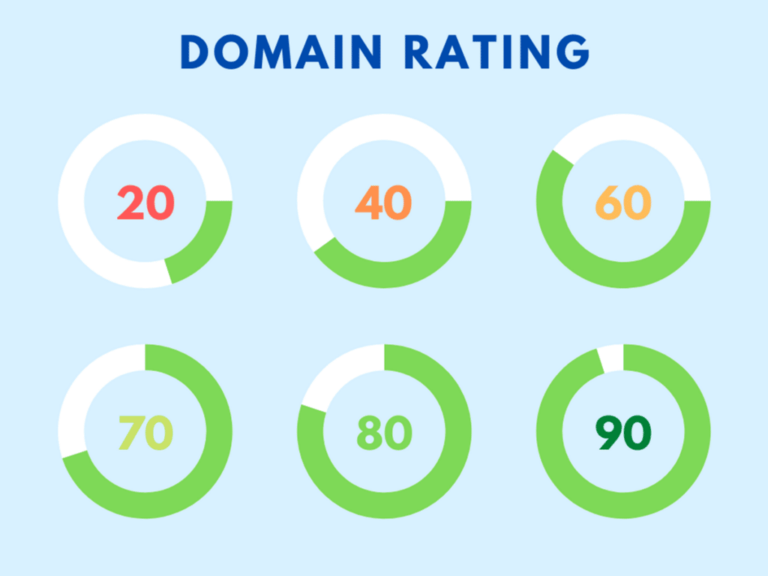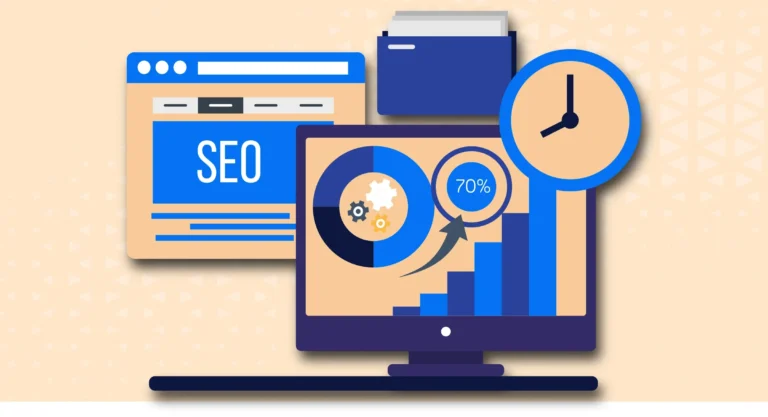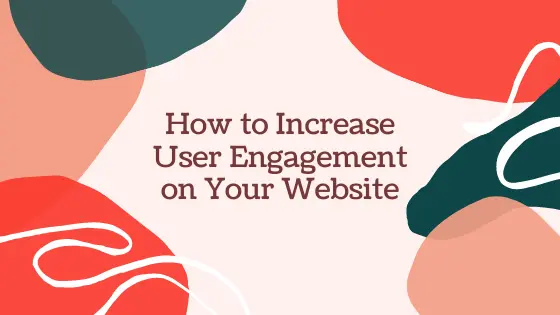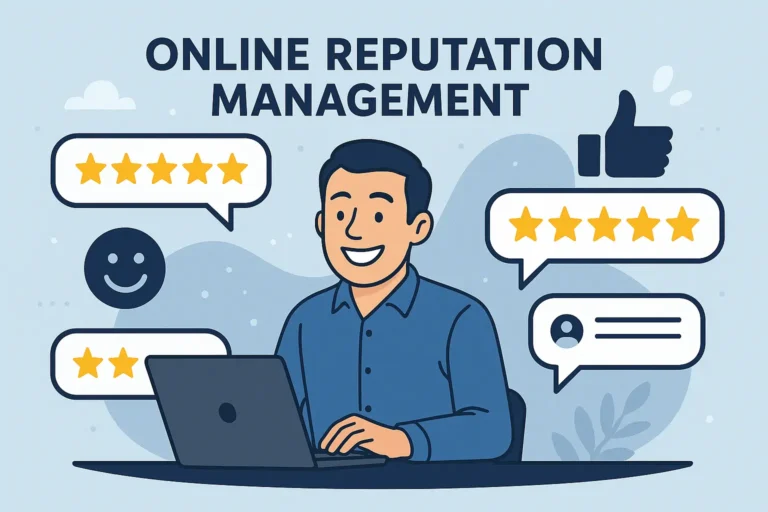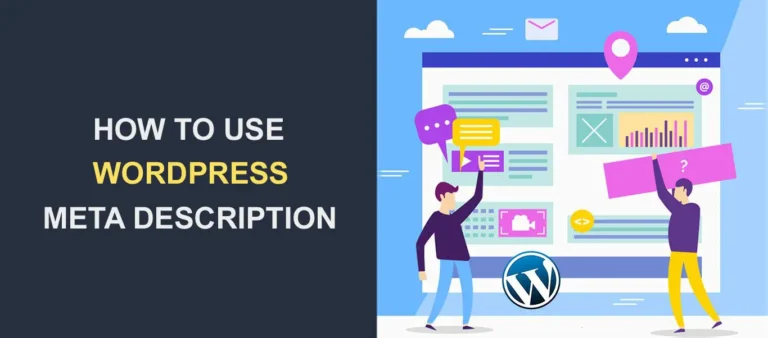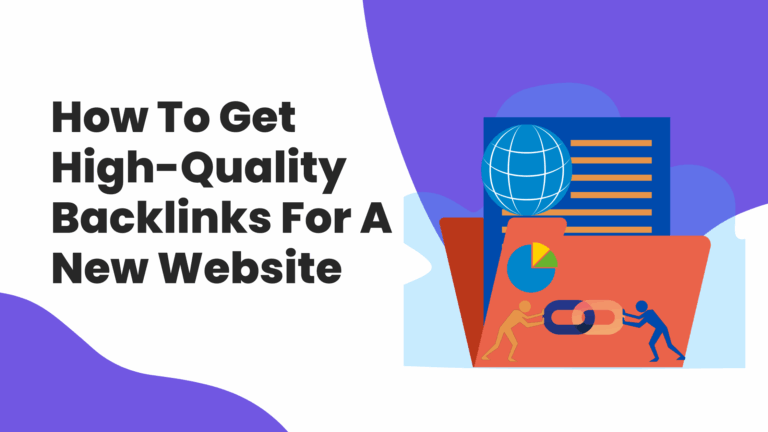What Are the Crawl Errors in Google Search Console?
Google Search Console helps website owners monitor how Google interacts with their sites. Crawl errors in Google Search Console indicate issues that prevent Googlebot from properly indexing pages.
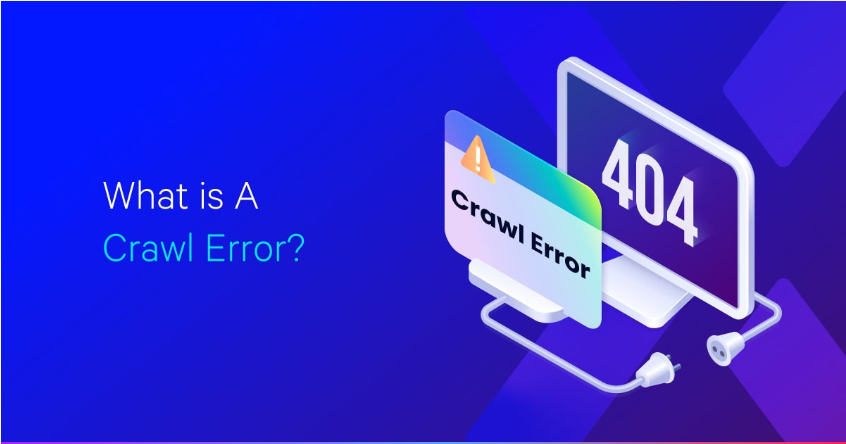
If left unresolved, these errors can hurt rankings, reduce visibility, and limit organic traffic. Understanding these errors and fixing them ensures smooth crawling and indexing, improving your site’s SEO performance.
How Does Google Detect Crawl Errors?
Googlebot continuously scans websites to index content. When it encounters problems accessing certain pages, it records these as crawl errors in Google Search Console. These errors fall into two main categories:
1. Site-Level Crawl Errors
These affect the entire website, preventing Googlebot from crawling it completely. Common reasons include:
- DNS Errors: When Googlebot can’t connect to the website due to domain resolution issues.
- Server Errors (5xx): When the website’s server fails to respond or returns errors.
- Robots.txt Errors: If Googlebot is blocked from crawling due to incorrect rules in the robots.txt file.
2. URL-Level Crawl Errors
These errors affect specific pages rather than the entire site. Common examples include:
- 404 Errors: Pages that no longer exist or have been deleted.
- Soft 404s: Pages that load but don’t have useful content, often lacking a proper 404 response.
- Redirect Errors: Broken or excessive redirects that prevent proper page loading.
- Blocked Pages: URLs restricted by robots.txt, meta tags, or HTTP headers.
What Are the Most Common Crawl Errors?
Google Search Console categorizes crawl errors based on their causes and impact on website performance. Addressing these errors ensures better rankings and improved indexing. Here are some Common Crawl Errors:
DNS Errors
These occur when Googlebot can’t connect to the domain due to issues with domain name resolution. Possible causes include:
- Expired domain registration
- Incorrect DNS settings
- Hosting provider downtime
Server Errors (5xx Status Codes)
When Googlebot tries to crawl a page but receives a 500-level error, it indicates a server-side issue. Common causes include:
- Server overload due to high traffic
- Poor hosting performance
- Database connection failures
404 and Soft 404 Errors
A 404 error means the page doesn’t exist, while a soft 404 error happens when a page loads but lacks content. Causes include:
- Deleted or renamed pages without proper redirects
- Incorrect internal links
- Mistyped URLs
Redirect Errors
Redirect issues prevent Googlebot from reaching the intended page. These errors include:
- Redirect loops (A → B → A)
- Chain redirects (A → B → C → D)
- Invalid or broken redirects
Blocked Resources
Googlebot may fail to crawl a page if it’s blocked in:
- Robots.txt file
- Meta tags with “no index” directives
- HTTP headers preventing indexing
How to Prevent Crawl Errors in the Future
Fixing errors is important, but preventing them is even better. Implement these best practices:
Monitor Google Search Console Regularly
Check Google Search Console at least once a week to identify crawl errors early. Set up email alerts to get notified whenever new issues arise. This helps you resolve problems before they affect search rankings. Regular audits also allow you to track indexing performance and ensure Googlebot can access all important pages.
Optimize Website Performance
Slow-loading websites can cause server errors and affect crawling. Improve performance by enabling caching, compressing images, minimizing JavaScript, and using a Content Delivery Network (CDN). Regularly test your site speed using Google PageSpeed Insights or GTmetrix and optimize server response times to prevent errors that block Googlebot.
Maintain a Proper Site Structure
A well-structured website makes it easier for Google to crawl and index pages efficiently. Use a logical URL structure, organized categories, and internal linking to guide search engines. Ensure that your most important pages are no more than three clicks away from the homepage and submit a properly formatted XML sitemap to Google Search Console.
Implement Proper Redirect Strategies
When moving or deleting pages, use 301 redirects to send users and search engines to the new URL. Avoid redirect chains (A → B → C → D) and redirect loops (A → B → A), as these can confuse Googlebot and cause indexing issues. Always test redirects using tools like Screaming Frog SEO Spider to ensure they function correctly.
Regularly Update XML Sitemaps
An updated XML sitemap helps Google discover new and updated pages faster. Remove broken or outdated URLs, include only valid pages, and resubmit your sitemap in Google Search Console after making significant changes. Regularly checking your sitemap ensures that Google indexes your most important content without delays.
How to Identify and Fix Crawl Errors in Google Search Console
To fix crawl errors, regularly monitor Google Search Console’s Crawl Stats and Coverage Reports. Follow these steps:
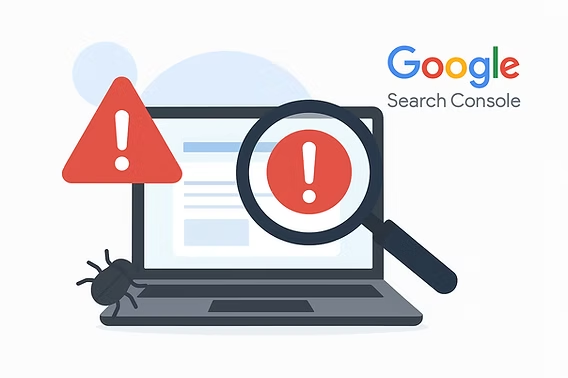
1. Check the Coverage Report
Go to Google Search Console → Coverage Report to view a list of pages with crawl errors. Categories include:
- Errors: Pages Googlebot can’t crawl
- Valid with Warnings: Pages that may have issues but are indexed
- Excluded: Pages intentionally blocked or ignored
2. Resolve DNS and Server Errors
- Ensure your domain is active and properly configured.
- Check your hosting provider for downtime issues.
- Optimize server performance with caching and load balancing.
3. Fix 404 and Soft 404 Errors
- Redirect deleted pages to relevant content using 301 redirects.
- Update internal links pointing to broken pages.
- Ensure proper use of status codes (200 for valid pages, 404 for non-existent ones).
4. Correct Redirect Issues
- Avoid redirect loops and excessive redirects.
- Use 301 redirects instead of 302 for permanent moves.
- Check redirection paths with tools like Screaming Frog.
5. Unblock Important Pages
- Review robots.txt to ensure critical pages aren’t blocked.
- Remove “no index” tags from valuable content.
Verify permissions in the .htaccess file.